1.18.2009
The 23 Things
Welcome to CFISD's Learning 2.0 Through Play program & blog.
Learning 2.0 Through Play is an online learning program that encourages CFISD librarians to learn more about emerging technologies on the web that are changing the way people, society, schools and libraries access information and communicate with each other.
Over the course of the next several weeks, this website will highlight "23 Things" and discovery exercises to help you become familiar with blogging, RSS news feeds, tagging, wikis, podcasting, online applications, and video and image hosting sites.
To familiarize yourself with this project, be sure to read the About page. The FAQs should answer most of your questions about this program. If not, then please add your question to the FAQ page as a comment.
So fasten your seat belts, grab your mouse and get ready for a discovery adventure… and remember, it's OK to play in school and have fun!
*23 Things (Be sure and click on the hot links. They tell you what to do!)
Life Long Learning
Thing #1: Read this blog and find out about the program.
Thing #2: Discover a few pointers from lifelong learners and learn how to nurture your own learning process. You will write a post about this after creating your blog.
Blogging
Thing #3: Set up your own blog, create an avatar or Voki, and add a post about what you did.
Thing #4: Register your blog and begin your Library2Play journey. (To be officially registered you must have posts written for Thing 2 and Thing 3.)
Photos & Images
Thing #5: Explore Flickr and learn about this popular image hosting site.
Thing #6: Have some fun and discover some mashups and 3rd party sites.
Thing #7: Learn about all the cool tools that Google has to offer.
RSS & Newsreaders
Thing #8: Learn about RSS feeds and set up your own newsreader account.
Thing #9: Locate a few useful library-related blogs and/or news feeds.
Hodge-Podge
Thing #10: Play around with an online image generator.
Thing #11: Take a look at LibraryThing and catalog some of your books.
Thing #12: Creating Community Through Commenting
Tagging, Folksonomies & Technorati
Thing #13: Learn about tagging and discover Del.icio.us, a social bookmarking site.
Thing #14: Explore Technorati and learn how tags work with blog posts.
Thing #15: Read a few perspectives on Web 2.0, Library 2.0, and the future of libraries.
Wikis & Rollyo
Thing #16: Learn about wikis and discover some innovative ways that libraries are using them. Add an entry to the Learning 2.0 Sandbox wiki.
Thing #17: Rollyo
Online Applications & Tools
Thing #18: Take a look at some online productivity tools (word processing, spreadsheets).
Thing #19: Explore the Web 2.0 Awards List.
Videos, Podcasts, & Nings
Thing #20: Explore YouTube And TeacherTube and how to download and embed the videos.
Thing #21: Find, create, and use podcasts and audio books.
Thing #22: Explore Nings.
Thing #23: Summarize your thoughts about this program.
1.17.2009
Thing #4: Register Your Blog
But now I need to take care of a couple of housekeeping chores so that you can continue to play:
1. Now that your blog is created, you MUST register your blog with Jessica Hughes. Email your blog name, your name as you are known in your blog, AND your blog address to jessica.hughes@cfisd.net.
Although you are free to set up your blog and not reveal your identity, I need to have the information in case of problems or technical issues and to monitor your progress for credit.
Remember:Your blog name is in the title bar.Your blog address will have this form --> http://insertname.blogspot.com/
******IMPORTANT
Until you contact jessica.hughes@cfisd.net you are not officially "playing" and will not receive credit. Jessica Hughes MUST receive your information for you to be added to the Players' roster. You will also receive an official "welcome" email to indicate that you are registered.
2. If you wish to receive the 21 hours of OFF-CONTRACT professional development, you must be registered on CFISD's Learning Management System.
Remember:
- This course will be entirely online.
- There will be NO face-to-face meetings.
- The course has been arranged to take approximately 9 weeks to complete the 23 Things.
- You have to record your progress on each of the ‘23 Things’ on your blog. Clearly identify each THING in the title of your entries. Each Thing needs to be written in a separate blog posting. Please do not combine Things!
Curriculum Connections to think about as you proceed through the activities:
Idea #1: A blog is an excellent forum for discussion of issues. Create one for the next school, local, state, or national election and discuss the issues of the day.
Idea #2: A book discussion blog is a library favorite. Start one today and then branch out into other topics such as pro/con topics of interest, student opinion surveys, or campus activity discussions.Just think, now there’s only 19 more things to go!
1.16.2009
About
This blog has been set-up as part of CFISD Librarians Learning 2.0 Through Play project to encourage librarians to experiment and learn about the new and emerging technologies that are reshaping the context of information on the Internet today. The objectives of this program are to:
- encourage exploration of Web 2.0 and new technologies by CFISD librarians
- provide staff with new tools (that are freely available on the Internet)
- to better support CFISD's mission: to educate all students and empower them to expand their opportunities
- provide staff development credit for CFISD librarians who complete the program
- provide CFISD librarians with opportunities to think about how these new technologies can be used in their schools
The Learning 2.0 Through Play program is based on the Learning 2.0 program that was designed by Helene Blowers, Technology Director at the Charlotte Mecklenburg County Public Library system, with the support and assitance of several staff. Helene's program was loosely based upon Stephen Abram's article, 43 Things I (or You) might want to do this year (Information Outlook - Feb 2006) and the website 43Things.
The design of this online program was completely built on Web 2.0 technologies that are freely available on the Internet. These sites include: Blogger, Flickr, Odeo, YouTube, PBWiki & Bloglines.
1.15.2009
FAQs
How does this online learning program work?
This is a self-discovery program which encourages you to take control of your own learning and to utilize your lifelong learning skills through exploration and PLAY. There will be no face-to-face teaching offered to support this program. Instead, you are encouraged to work through the discovery exercises (either on your own or in collaboration with another participant) and share your discoveries, techniques and "how to's" in a "learning blog".
Who can participate?
CFISD library media specialists.
How long do I have to complete the program?
Your August 19 or 20, 2009 District Staff Development Day.
How do I track my progress for each of the 23 Things?
You will create a blog of your own in Thing 1 to use for tracking your progress. You will use your blog to write your reactions to the lessons and add any ideas that you may have on how to use Web 2.0 tools for yourself and/or in your job. This is your time to experiment, have fun, and learn at your own pace. Links to the blogs of all participants will be listed on the front page of the Learning 2.0 Through Play blog.Include the Thing # and title in the heading of each post. It will help you and the Learning 2.0 Through Play team track your progress. It is helpful when you want to refer back or add something new on a specific topic or tool, too.
How will you know I have completed all the "things"?
You will write about each thing as you complete it (See previous question.) We will be reading your posts and commenting as much as possible.
How much do I have to write in my blog postings?
Each blog post must describe the Thing which you have completed (remember to put that in the post title, too), what your experience was learning about it - easy, hard, impossible - ideas about how you can use this in your job or personally, and other comments on the process. We don't expect a dissertation on each Thing, but we do expect thoughtful reflection and active participation that is clear in the post. Single line posts or those that show perfunctory participation will not be counted.
If I'm not a CFISD library media specialist, may I still participate?
Yes, by all means, but you won't need to register your blog with Jessica Lilly Hughes, Coordinator of Library & Media Services. You might want to track your progress with the 43Things site. Anyway, we welcome other participants to join in the fun and follow along.
Why 23 things instead of having participants do 43 things like the website?
Given the number of things that educators already have to do and the time frame of the program, the number of "things" was reduced so that CFISD library media specialists already burdened with busy schedules wouldn't feel overwhelmed by having too many discovery exercises to complete in a week.
Will there be any instruction offered to show us how to do this?
No, this is a self-directed learning program. If you feel you need assistance with an item, you are encouraged to be resourceful and to find a friend, family member or another participant who can help. Reading other participants' blogs can help, too. Jessica Lilly Hughes will provide helpful hints, encouraging words and post comments on your blogs from time to time.
Is there any tech support for this course?
We can help you with the course, but not with your computer or Internet connection. Here are some hints about Web 2.0 tools that may help you.
Do any of the Things require downloads?
Flash is required to view many of the applications. Chances are this is already installed on your computer, but if it is not, click here for a free download. Adobe Reader is required to read a few of the links. If you do not have it, you can get it here for free. Java needs to be enabled for many applications too. Here are instructions on how to enable Java.A few of the Things have activities that may require a download. However, most of the Things have options that can be done without downloading anything extra. Most of the 23 Things are Web-based applications that do not require additional downloads or plug-ins to work. Many Web-based applications have third party features that require downloads. These are not required—although they are often fun and add functionality.
What if I need help - who can I call?
Since this program is self-directed and is being completed by CFISD library media specialists simultaneously, you are encouraged to work with colleagues along your discovery journey.
I don't feel comfortable with my colleagues reading my blog, can I participate anonymously?
Yes & No. Since you control all the information that you share on your blog, you can choose to use a screen name to identify yourself to keep yourself anonymous if that makes it easier/more comfortable for you. However, in order to receive the staff development credit, you will need to let Jessica Lilly Hughes know the name of your blog via a valid e-mail address. A link to your blog will be posted here, but your "real identity" will not be listed.
Once I complete all 23 things, how do I get my staff development credit?
Jessica Lilly Hughes will provide the names of participants who have completed the program to the CFISD Staff Development department when the program officially ends on August 20, 2009. If you complete the 23 Things list after August 20, 2009, staff development credit will not be provided.Don't find your question answered here? Then enter it is as comment below.
1.14.2009
Thing #6: Mashups and 3rd Party sites
Wikipedia offers a great article that explains mashups. Basically they are hybrid web applications that take features from one application (like Flickr) and mash it up with another (like Google Maps). In this example, you get Mappr (http://mappr.com/).
Like many web 2.0 sites, Flickr has encouraged other people to build their own online applications using images found on the site. Through the use of APIs (application programming interfaces), many people have created third party tools and mashups that use Flickr Creative Commons images or even your own photos.
Discovery Resources:
Here are a few examples of mashups that use Flickr:
Mappr - allows you to take Flickr images and paste them on a map
Flickr Color Pickr - lets you find public photos in Flickr that match a specific color.
Mosaic Maker – create a photo mosaic from photos found on Flickr. Discover more mashups, web apps, and Flickr tools.
Discovery Exercise:
Your discovery exercise for this “thing” is to:
Explore some of the fun Flickr mashups and 3rd party tools that are out there.
Create a blog post about one that intrigues you.
In your post, talk about some ways Flickr and/or Flickr mashups could be used in your library program.One of our very favorite tools is FD Toys’ Trading Card Maker. And there’s a ton of librarians out there who have created their own Librarian Trading Card. So have some fun discovering and exploring some neat little apps. And if you're up to the challenge while you’re at it, why not create a trading card of your own?! :)
Take a look at more fun stuff from the Big Huge Labs.
P.S. Be sure and use copyright-friendly photos!
1.13.2009
Thing #2: Pointers from Life Long Learners
7 & 1/2 Habits reviews several key points of life-long learning and the variety of learning involved. You may recognize that the tutorial is loosely arranged on the format of the the widely-acclaimed 7 Habits of Highly Successful People.
Discovery Exercise:
1. Make sure you have headphones or speakers attached to your computer.
2. Open up the 7 & 1/2 Habits online tutorial and watch the online tutorial. The tutorial was developed by the training specialists at the Public Library of Charlotte and Mecklenburg County.
3. As you watch and listen, write down which habit among the 7 & 1/2 that is easiest for you and which is hardest.
4. Instead of the link included at the end of the tutorial, you will use your personal blog (which you will set up in Thing #3) to post your thoughts about lifelong learning as "Thing #2".
Have fun!P.S. Please write a separate post for EACH Thing.
1.12.2009
Thing #1: Read This Blog and Find Out About This Program
- encourage exploration of Web 2.0 and new technologies by CFISD librarians
- provide staff with new tools (that are freely available on the Internet)
- to better support CFISD's mission: to educate all students and empower them to expand their opportunities
- provide staff development credit for CFISD librarians who complete the program
- provide CFISD librarians with opportunities to think about how these new technologies can be used in their schools
The Learning 2.0 Through Play program is based on the Learning 2.0 program that was designed by Helene Blowers, Technology Director at the Charlotte Mecklenburg County Public Library system, with the support and assitance of several staff. Helene's program was loosely based upon Stephen Abram's article, 43 Things I (or You) might want to do this year (Information Outlook - Feb 2006) and the website 43Things.
The design of this online program was completely built on Web 2.0 technologies that are freely available on the Internet. These sites include: Blogger, Flickr, Odeo, YouTube, PBWiki & Bloglines.
1.11.2009
Thing #3: Set Up a Blog...and Make an Avatar
Note: This Thing has lots of parts. Please read the WHOLE thing!
Background of Blogging
1. View this short video from the CommonCraft guys that explains blogs "in Plain English."
2.View this PowerPoint created by Spring Branch ISD, for an overview of a blog's format and see some samples of different types of blogs you may encounter during this experience.
3. Read The 4 Cs of Blogging, a post about what to think about when setting up your blog, how to approach what you might write about, and how you will respond to others' thoughts.
Creating Your Blog
For this Discovery Activity, you may use any one of several free online blog hosting services including Blogger, Wordpress, Class Blogmeister, or Typepad.
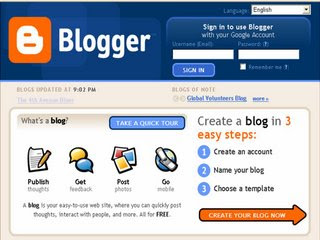
I am recommending Blogger. It comes through the district firewall and is consistently available (no down time). Take the Quick Tour of Blogger for a look at it before starting.
To start your blog:
1. Create an account. You will need an email address. It does not need to be a gmail account, but can be. We recommend that you decide on one e-mail account that you will use as you register for many activities in other "Things".
2. Name your blog. The portion that goes into the address is "permanent." It can not be changed once set up. The blog title that appears on the actual page can be changed or updated to meet the needs of your blog. A good rule of thumb...short and sweet and easy to type!
3. Choose a template (or skin.) You can always go back and select another one if you don't care for the look of your blog.
 When setting up your preferences, please allow for comments by anyone. You CAN set it up where you have to approve them before they show.
When setting up your preferences, please allow for comments by anyone. You CAN set it up where you have to approve them before they show.MORE HELP with setting up your blog
Remember to identify EACH of your post titles with the word "Thing" & # that goes with what you are writing about. Each Thing should be written in a separate post.
Now that your blog is set up:
1. Go back to Thing #2 and write (in a new blog post) your thoughts regarding the habit among the 7 & 1/2 that is easiest for you and the one which is hardest. Include any other thoughts about lifelong learning.
2. Create an avatar -- a representation of yourself.Go to Yahoo Avatars and create a character representing things about yourself. Here's a chance for your creativity to come out! Have fun!
3. Save your avatar and export to your blog.
HELP: Here's how to export your avatar to your blog.
a) When you are on your Avatars.Yahoo.com page, go to "home" tab and look to the right column.
b) One of the options is: "EXPORT: Use your avatar in web pages and blogs and more." Click there.
c) Then, in the Center of the page, one option is your avatar's HTML code. Copy the code.
d) Go to your blog (Sign in. When you first sign in, there is an option to add a post OR manage posts, settings, or layout; Go to "LAYOUT." You will see various page elements.)
e) Paste (Control V) the HTML code in the PAGE ELEMENT marked "HTML/Java Script."
f) Then move that PAGE ELEMENT to wherever you want your avatar to appear on your blog.
You can do this...yes, you can! a little more help maybe ?
3. Write about the process about setting up your blog and your avatar in a new blog post for Thing #3. Have you looked at anyone else's blog...have you made a comment or ask a question?
Seems like a lot here, but you are over the hardest part and ready to write about all the new things you will be seeing and doing. Have fun!
EXTRA CREDIT: Create a VOKI! Go to http://www.voki.com/. Add it as a GADGET to your blog!
1.10.2009
Thing #5: Explore Flickr
Read 7 Things You Should Know About Flickr
As you know (or should know) not all Google Images are copyright-friendly. You do not have the rights to use all visuals found there. That is also true with Flickr photos in the overall collection.
However, the folks at Flickr have arranged separate collections based on the copyright-friendly Creative Commons rules. The photos found here can be downloaded and used by you, a visitor to the site.
For this discovery exercise:
1.Take a good look at Flickr and discover what this site has to offer.Find out how tags work, what groups are, and all the neat things that people and other libraries are using Flickr for.
2. Visit the Flickr Creative Commons site and explore what kinds of photos you could you use for your library or classroom. Do a search using a keyword or two from your subject or curriculum.Save a photo to your hard drive (in My Pictures is best). Add that photo to your #5 blog posting that interests you.Note: Do not use the Search box found on the top right side--it takes you to the general collection where not all photos are copyright friendly. Here is some help in downloading photos from the site.
3. Write about what you found.
Be sure and put Thing 5 as part of your post title.
Reminder: Separate post for each Thing. Please do not combine Things.
EXTRA CREDIT: Create a Qik posting! Go to http://qik.com/.
1.09.2009
Thing #7: Cool Google Tools
The verb to google (also spelled to Google) refers to using the Google search engine to obtain information on the Web. For example, "Mary googled for recipes." A neologism arising from the popularity and dominance[1] of the eponymous search engine, the American Dialect Society chose it as the "most useful word of 2002." [2] It was officially added to the Oxford English Dictionary on June 15, 2006,[3] and to the 11th edition of the Merriam-Webster Collegiate Dictionary in July 2006.[4] The first recorded usage of google used as a verb was on July 8, 1998, by Larry Page himself, who wrote on a mailing list: "Have fun and keep googling!"[5]
Although we generally equate Google with web searching, that's not what this "thing" is about. Google also has a variety of free web tools that can be particularly useful in education. Some of these are:
Google Alerts - will e-mail the news to you as it happens. Just enter a search term (educational term, news topic, person, event, sports team, etc.) that you would like to keep tabs on. Whenever that topic appears in a news item or on the web, Google Alerts will send you an e-mail.
Google Calendar - lets you organize your schedule and share it with family, friends, teachers, students...
iGoogle - gives you a customizable home page where you can add links, news feeds, gadgets, etc. (Be sure and look at the gadgets - these are really fun!). Students can use iGoogle as their home page. They can have tabs for separate subjects or projects. They can set up gadgets to deliver information on topics, etc...
Google Notebook - lets you clip and collect information into an online notebook as you do research on the Web. It can be shared with others.
Picasa Web Albums - similar to Flickr; Google's version of photo sharing.
Google Scholar - Google Scholar provides a simple way to broadly search for scholarly literature. From one place, you can search across many disciplines and sources: peer-reviewed papers, theses, books, abstracts and articles, from academic publishers, professional societies, pre-print repositories, universities and other scholarly organizations.
Google Advanced Search – Allows you to search by file format. In other words, if you want a PowerPoint already created about a particular topic, you choose the PowerPoint (.ppt) and search for your topic.
Google Earth - Google Earth combines the power of Google Search with satellite imagery, maps, terrain and 3D buildings to put the world's geographic information at your fingertips. (SBISD employees, Google Earth is loaded on the Teacher roll-out laptops and maybe other computers, double check before you download).
and Google Docs - Look at all the new things you can do with plain ol' text, spreadsheet and presentation items!
Watch this cool video that explains Google Docs!
And more! From the Google Search page, click on the "more" pull-down at the top middle of the screen. Then click on "even more" at the bottom of the pull-down list.
Discovery Resources:
- Google Alerts - FAQs
- Google Calendar Tour
- iGoogle
- Google Notebook Tour
- Picasa Web Albums
- Google Scholar
- Google Advanced Search
- Google Earth
- Google Docs - how about creating a document you need...or better, one that you can share with team members, department folks, grade level partners or other collaborators!
Discovery Exercise
After looking at each of Google tools, choose two of them to explore further. Try setting up an alert, calendar, notebook, or iGoogle page and using it. If sharing is an option for the tools you choose, make them public.
Blog about your experience with both tools and include a link (if you make it public) to your creation. Be sure and include possible educational uses.
1.08.2009
Thing #8: RSS Feeds and Readers
In the information world, RSS is not only revolutionizing the way news, media, and content creators share information, but it also is swiftly changing the way everyday users are consuming information. As leaders in the acquisition of information, it is one Web 2.0 tool that you MUST know how to use and use regularly.
RSS stands for “Really Simple Syndication” and is a file format for delivering regularly updated information over the web. Just think about the blogs, websites, and news information sources you visit everyday. It takes time to visit those sites and scour the ad-filled and image-heavy pages for just the text you want to read, doesn’t it?
Now imagine if you could visit all those blogs, information sources, and web pages in just one place and all at the same time … without being bombarded with advertising… without having to search for new information on the page you’d already seen or read before… and without having to consume a lot of time visiting each site individually.
Would that be valuable to you? Well, it’s available now through an RSS reader (sometimes called an aggregator).
Background Information:
To learn learning about RSS feeds and what free tools you can use to do this, here are some activities you need to complete
1.Watch this video - RSS in Plain English (YouTube won't show in district but here is the TeacherTube copy!)
2. Read Newbie's Guide to Google Reader.
Now that you have background and understanding about RSS and readers, it's time for some
Discovery Activities:
1. Select a reader and create a free account.
- Google Reader. Tutorial. Tour. Jessica recommends Google Reader especially if you set up your blog in Blogger because you already have a Google account!
- Bloglines. Tutorial.
2. Now add at least 5 blog sites to your reader plus any news sources you may want to follow. Most likely, you will be pasting the address into the links bar inside the reader to add the feeds you choose. Just follow the directions provided by your reader.
Here are some suggested blogs to look at. You may select others by going to Google Blog Search and searching keywords of your choice.
- Librarian Philospher (Library 2.o topics & Library leadership) Check the blogroll for more ideas.
- A Library By Any Other Name (general Library topics, curriculum & resource ideas, book reviews) Check the blogroll for specific types of blogs.
- Other "neighborhood" blogs: Mike Falick's Blog , Mary Grace Landrum's Blog, EdTech Blog, Of Life, Education...& Books
- Some nationally recognized administrators' blogs: Practical Theory (Chris Lehmann, principal), Meriwether Lewis Elem School (Tim Lauer, principal), BethelBlog (Oregon superintendent)
3. Create a post in your blog about this Thing #8 that answers these questions:
What do you like about RSS and readers?
- How do you think you might be able to use this technology in your school or personal life?
- How can libraries/teachers/administrators use readers or take advantage of this new technology?
4. Optional: Make your reader list public. Create a public page with Google Reader or provide a link to your public Bloglines account .
Sharing information is a key component for 21st Century life-long learners and you have made that activity easy now that you have an RSS reader set up. Have fun reading all about whatever!
1.07.2009
Thing #9: Useful Library-Related Blogs and News Feeds
First, read this post from The Cool Cat Teacher blog for some great suggestions on how to select good RSS feeds: How to Create Your Circle of the Wise.
Next, explore some other options for locating appropriate RSS feeds.
Discovery Resources:When visiting your favorite websites -- look for RSS feed icons (like
Google Blog Search - See what appears when you search "Library2Play" or "Cypress-Fairbanks ISD".
Use Blogline's Search tool - Bloglines recently expanded search tool lets you search for news feeds in addition to posts, citations and the web. Use the Search for Feeds option to locate RSS feeds you might be interested in.
Consider Edublogs' award winners. Each of the winners and the other nominees in each catagory have blogrolls containing useful, helpful and often highly respected representative blogs that could meet your need. Click a catagory and go see what is there!
Other Search tools that can help you find feeds:
School Library Blogs on Suprglu - this site offers a selection of postings from lots of different blogs by School Librarians. Click on the link under each post to visit the actual blog.
Topix.net - This search tool allows you to locate recent newsfeed items based upon keyword or phrase searching. The tool focuses specifically on news and media outlet RSS feeds for information, not weblogs.
Syndic8.com - Syndic8 is an open directory of RSS feeds that contains thousands of RSS feeds that users have submitted.
Technorati - Technorati is a popular blog finding tool that lets you search for blogs. Since RSS feeds are inherent to all blogging tools, Technorati Blog Search can help you find RSS feeds for topic specific blogs you may be interested in. Additonal Resource: Technorati Tutorial on finding and adding your blog.
Discovery Exercise:
Explore some of the search tools noted above that can help you locate some RSS feeds.Add any pertinent feeds to your RSS reader.
Create a blog post about your experience that answers these questions:
- Which Search tool was the easiest for you?
- Which was more confusing?
- What kind of useful feeds did you find in your travels? Or what kind of unusual ones did you find?
EXTRA STUFF -- Feed icon information:
In February of 2006, the adoption of a standard feed icon among websites and browsers finally began to assist in stopping the madness and confusion caused by so many variations. So far this icon has been adopted by many websites and browsers, including Opera and FireFox, where it displays in the address bar:  Internet Explorer 7 has something like this as well. For more information about this emerging new standard, see Feedicons.com.
Internet Explorer 7 has something like this as well. For more information about this emerging new standard, see Feedicons.com.
1.06.2009
Thing #11: LibraryThing
Do you like order in your life...even with your personal items?
Do you like to share books with others...would you like to discuss books with others who share the same passions as you do?
Then LibraryThing is for you!
Over 500,000 book lovers and over 300 million titles (and the pertinent info about the books...need info for a new book that needs to be added to the system?)
Background information:
1. Take the tour.
2. Go thru the very short introduction.
Discovery Activities:
1. Create an account. It is super simple!
2. Add at least 5 titles to your list.
3. On your blog, write a Thing #11 post about your experience with LibraryThing.
How do you think it could be useful to you in your situation?
Did you check out any of the groups?
Did you find a group of users that share your interests?
Want to keep up with new things about and issues with LibraryThing? Follow the blog. (Or better yet...add the blog link to your RSS reader!)
1.05.2009
Thing #10: Online Image Generator


1.04.2009
Thing #12: Creating Community Through Commenting
Read How to Comment Like a King (or Queen!) from Cool Cat's blog.
Read 10 Techniques to Get More Comments on Your Blog
Read The Ten Commandments of Blog Commenting
Blue Skunk has some comments about commenting. Incidentally, he pretty much responds to every commentor of each of his posts! In another post he asks "Are you contributing to the general discussion?" He feels commenting is "a unique characteristic of blogging - that it can be more dialog than sermon.
"Meredith Farkas of Information Wants to Be Free has an interesting response to the idea of sharing information through commenting...even if you do not feel you have worthy thoughts!
Drape's Takes has something to say about commenting as a part of his Edublogger Etiquette series.
Here is a short post about commenting using an alias vs. your real name from Blogging 101. You can read many other posts about commenting. There is a podcast about lurking and commenting. Listen if you wish. It is useful information but is rather lengthy.
Discovery Activities:
1. Think about the various points made about successful comments from the above readings. In the post about this Thing, explain two of the points that you think are important.
2. Since commenting has been described as essential to the purpose of blogging that includes community building and interaction, choose at least five different Library2Play blogs and make at least one comment to each.
3. Find two blogs about a subject of personal interest (Google Blog Search!) or from the blogroll of any blogger you read. Comment on these two blogs that are not a part of the Library2Play community. In your post about this Thing, explain what drew your attention to these blogs.
It is understood that you may want to do some of this commenting at different times during this 23 Things experience.Create the post as usual and as you find new things to comment about, come back to the post, use the edit feature, and add your new thoughts.
OR
Do your blog post about this activity later. As long as you label the post with "Thing 12," it does not have to appear in numerical order.
1.03.2009
Thing #15: Web 2.0, Library 2.0 and the Future of Libraries
- harnessing the user in both design and implementation of services,
- embracing constant change as a development cycle over the traditional notion of upgrades,
- and reworking Library services to meet the users in their space, as opposed to ours (Libraries).
Many have argued that the notion of Library 2.0 is more than just a term used to describe concepts that merely revolve around the use of technology; it also a term that can be used to describe both physical and mindset changes that are occurring within Libraries to make our spaces and services more user-friendly and inviting.
Others within the profession have asserted that Libraries have always been 2.0: collaborative, customer friendly, and welcoming.
But no matter which side of the debate proponents fall, both sides agree that Libraries of tomorrow, even five or ten years from now, will look substantially different from Libraries today.
Watch this video and consider what these students would say about the Library of the future: "A Vision of K-12 Students Today"
Discovery Exercise:
- Read two or three of the perspectives on Library 2.0 from the list below.
- Create a blog post about your thoughts on any one of these. Library 2.0 - It's many things to many people. What does it mean to you? What does it mean for school libraries?
Discovery Resources:
OCLC Next Space Newsletter – Web 2.0: Where will the next generation of the web it take libraries?
Five Perspectives:
Into a new world of librarianship
To more powerful ways to cooperate
To better bibliographic services
Wikipedia – Library 2.0 Library 2.0 Discussions (list of great references from Wikipedia)
Any posts by David Warlick (a disruptive thinker) at 2 Cents Worth
I hope you're enjoying all the exercises you've done so far. Keep having fun exploring and thinking about Web 2.0/Library 2.0/School Library 2.0. Have you commented on another blog or two?
1.02.2009
Thing #14: Technorati and How Tags Work
There are a lot of features in Technorati including the capability to search for keywords in blog posts, search for entire blog posts that have been tagged with a certain keyword, limit a search by language, or search for blogs that have been registered and tagged as whole blogs about a certain subject (like book reviews or libraries).
Background information:
1. View this informational video from Technorati. (It may be a little slow in opening) (if you want to see a perfect example of tags, look at the very bottom of the article that surrounds this little video)
2. Read this blog post that discusses tags and tagging in things like Technorati, de.licio.us, amazon.com, and the effect it is having on advertisers.
Discovery activities:
1. Take a look at Technorati and try doing a keyword search for “School Library Learning 2.0” in Blog posts, in tags and in the Blog Directory. Are the results different?
2. Explore popular blog, searches and tags. Is anything interesting or surprising in your results?
3. Create a blog post for Thing #14 and express your thoughts regarding how Technorati and its features could assist you. Since you have now looked at several tools that use tagging (Technorati, de.licio.us, & Flickr), add your thoughts about the value of tagging information
Optional:
1. Register and claim your blog. It will increase the traffic that visits your blog.
2.Explore the various Technorati widgets that you could add to your blog.Tag was a fun childhood game...hope tagging has now become a fun "learning" tool!
P.S. Did you realize you are 2/3 of the way through the 23 Things? Yippee!!Have you taken a look at some of the other Players' blogs, read some of their posts, and commented? Please be sure you comment to some of the thoughts expressed by your fellow Players...commenting is an important part of the interactive web world!
1.01.2009
Thing #13: Tagging and Discover Del.icio.us
A tag is simply a word you use to describe a bookmark. Unlike folders, you make up tags when you need them and you can use as many as you like. The result is a better way to organize your bookmarks and a great way to discover interesting things on the Web.
delicious
Tags are one-word descriptors that you can assign to your bookmarks on delicious to help you organize and remember them. Tags are a little bit like keywords, but they're chosen by you, and they do not form a hierarchy. You can assign as many tags to a bookmark as you like and rename or delete the tags later. So, tagging can be a lot easier and more flexible than fitting your information into preconceived categories or folders.
For example, if you save an article about how to make a certain kind of cake, you can tag it with recipes sweets yogurt or whatever other tags you might use to find it again. You don't have to rely on the designer of a system to provide you with a category for French cake recipes. You make up tags as you need them, and use the tags that make the most sense to you.
This is great for organizing and finding personal data, but it goes even further when someone else posts related content using the same tags. You begin building a collaborative repository of related information, driven by personal interests and creative organization.
For instance, to view everybody's bookmarks about sweets, visit http://del.icio.us/tag/sweets. To see the most popular items tagged as sweets, visit http://del.icio.us/popular/sweets.If you don't get it right away, that's OK -- you don't have to. Tagging is pretty intuitive and can take some practice to fully understand. Try it and experiment a bit! There are no wrong tags.
How do I tag?

When saving or editing a bookmark, there is a field for tags. In this field, enter as many tags as you would like, each separated by a space. You may notice lists of tags underneath this form. Popular tags are what other people have tagged this page as, and recommended tags are a combination of tags you have already used and tags that other people have used. You are under no obligation to use these! They are only there to help you. What tags or words would help you remember this page a few years from now? That's a good place to start. Learn more about saving bookmarks.
Some examples of tagging
You can use tags describing an article or website's subject, location, name, category, people, places, ideas -- pretty much anything you can think of. The more tags the better! (Well, most people use from one or two up to five or six tags for an item.)The only limitation on tags is that they must not include spaces. So if your web page is about a two-word place like "San Francisco", you may want to tag it as sf, san-francisco, SanFrancisco, san.francisco, or whatever else makes sense to you. You probably don't want to use commas, though, since a comma will be become part of the tag.
You can also use tags to describe metadata about the bookmark. For example, you can use asterisks to rate bookmarks. So a tag of * might mean an OK link, *** is pretty good, and a bookmark tagged ***** is awesome. You can tag something "toread", or "via:friend". Items that you want can be tagged "wishlist", and links that might not be safe to visit at work can be tagged nsfw.
A tag can be anything you want.
Here's a neat place to start exploring tags: a cloud of frequently-used tags on del.icio.us.
For this discovery exercise, you are asked to take a look at Delicious and a couple of other social bookmarking sites to see how this tool could be used in your school.
Discovery Resources
1. Start your exploration of social bookmarking by watching this video by the Common Craft guys.
2. Watch the Del.icio.us podcast tutorial (8 minutes)
3. Check out Digg
4. Check out Furl, another social bookmarking site. Watch a Furl tutorial here.
5. Check out Webnotes for webclipping text, organizing clips into folders, and publishing HTML or PDF reports of clips and notes.
6. Check out Top 30 Social Bookmarking Sites
Discovery Exercise
1. Review the resources above to get a good overview of social bookmarking - especially the Del.icio.us tutorial.
2. Take a look around Del.icio.us using key words /tags that fit your professional (and perosnal needs)
3. See if you can figure out how to share your delicious site with others (students).
4. Create a blog post about your experience and thoughts about this tool. Can you see the potential of this tool for research assistance? Or just as an easy way to create bookmarks that can be accessed from anywhere? How can libraries or classroom teachers take advantage of social bookmarking sites?
